So you started taking amazing shots with the awesome Filmic Pro app from your iPhone but for some odd reasons your audio level in your awesome video isn’t awesome as it should be. Or maybe the audio level in your Filmic Pro‘s video is either too high, noisy and hard to understand or the audio is too low and unclear that you can barely hear even when you have done everything the right way.
What can be the problem and how do you fix this issue of audio level in Filmic Pro?
I found a hidden feature on the Filmic Pro app to adjust or control the audio settings, do you believe?
Well, not actually hidden as it appears on the home screen but it is definitely hard to notice.
Follow this quick guide on fixing your Filmic Pro audio settings on your iPhone in a matter of seconds.
How to control the audio level in Filmic Pro on iPhone?
Grow Your YouTube Channel with TubeBuddy. Join Today!

Video tutorial – Manually controlling audio level
Before publishing this blog, I had published a short two-minute video explaining how to increase or decrease the audio volume in Filmic Pro and it has been marked helpful by thousands of viewers already. You can watch the video below.
Step by step guide – Audio level in Filmic Pro Sound Settings
With this, you can increase or decrease the volume/ audio level of the video being recorded. Please follow the steps below:
- Open the Filmic Pro app and rotate your phone to horizontal orientation
As this setting might not be visible on the vertical orientation of the Filmic Pro app, it is best to rotate horizontally
- Look for a small vertical white bar just below the time counter
At the centre of your screen, under the timer, you will see a small vertical white bar.

- increasing the audio level
To increase or maximise the audio level hold and move the bar to the right as needed. You’ll notice that the audiometer on the right side of the screen shows the audio level going high while being recorded.
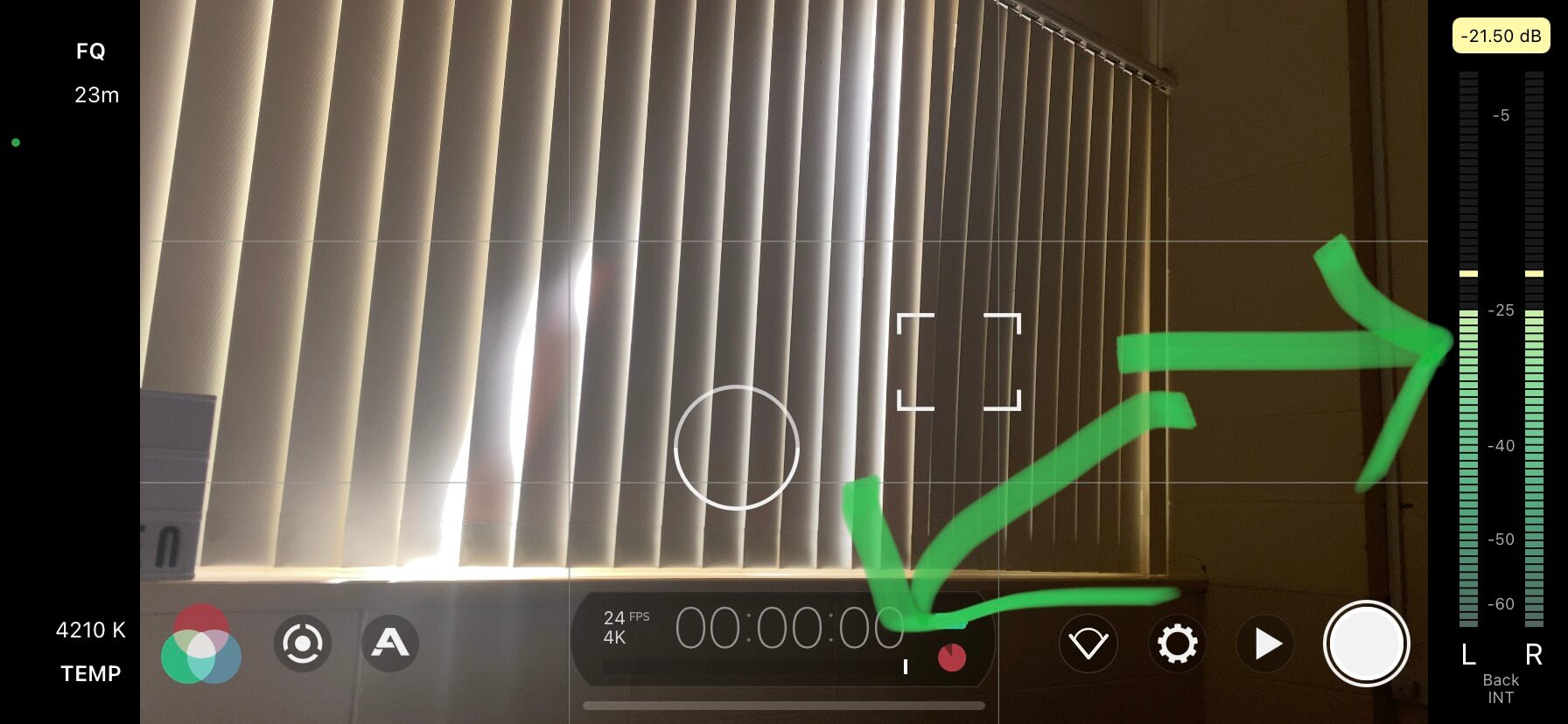
- decreasing the audio level
Moving the bar to the left to lower the audio level which is noticeable at the right side of the screen on the audiometer which shows the audio level at which the video is being recorded.

Hopefully, this guide was able to fix and get your audio back on track.
Let me know what you think of this guide.

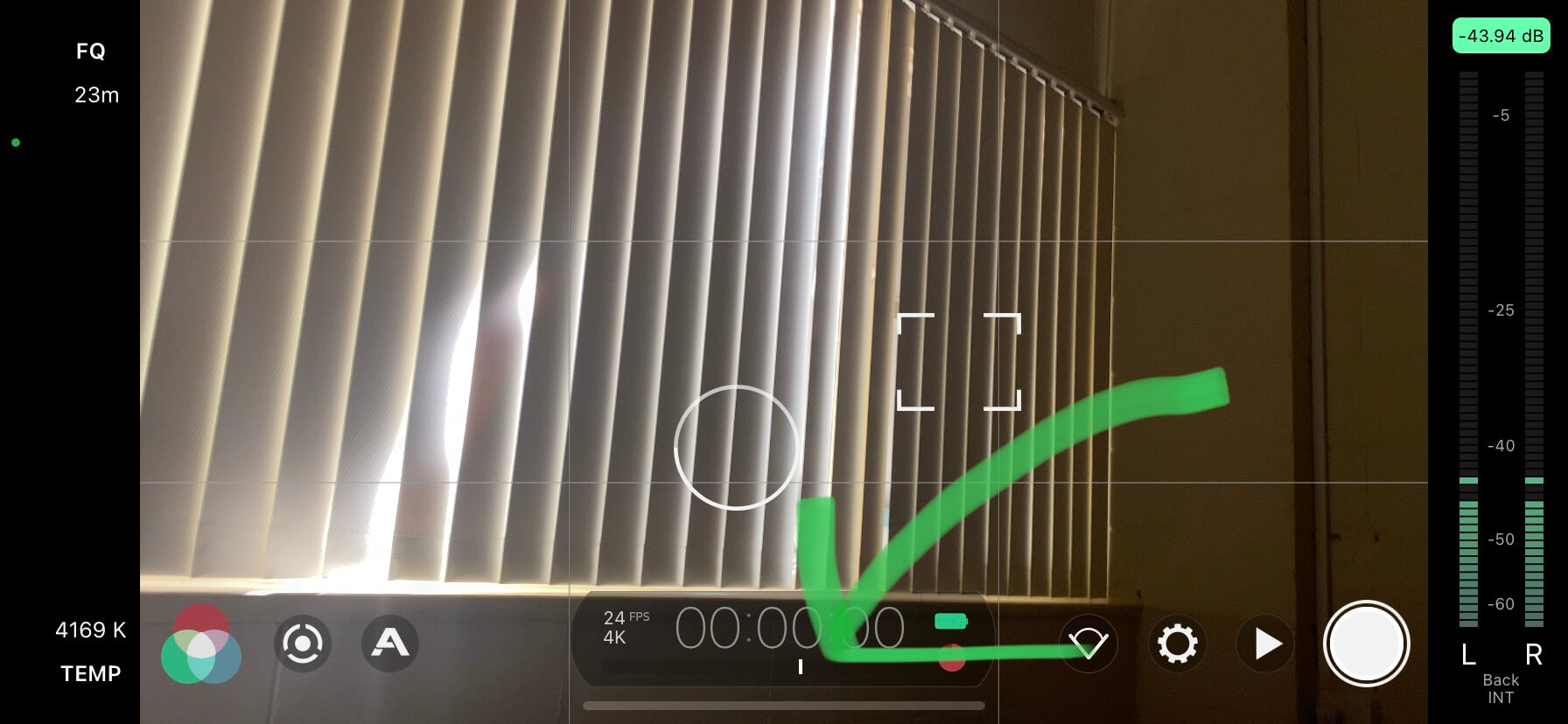
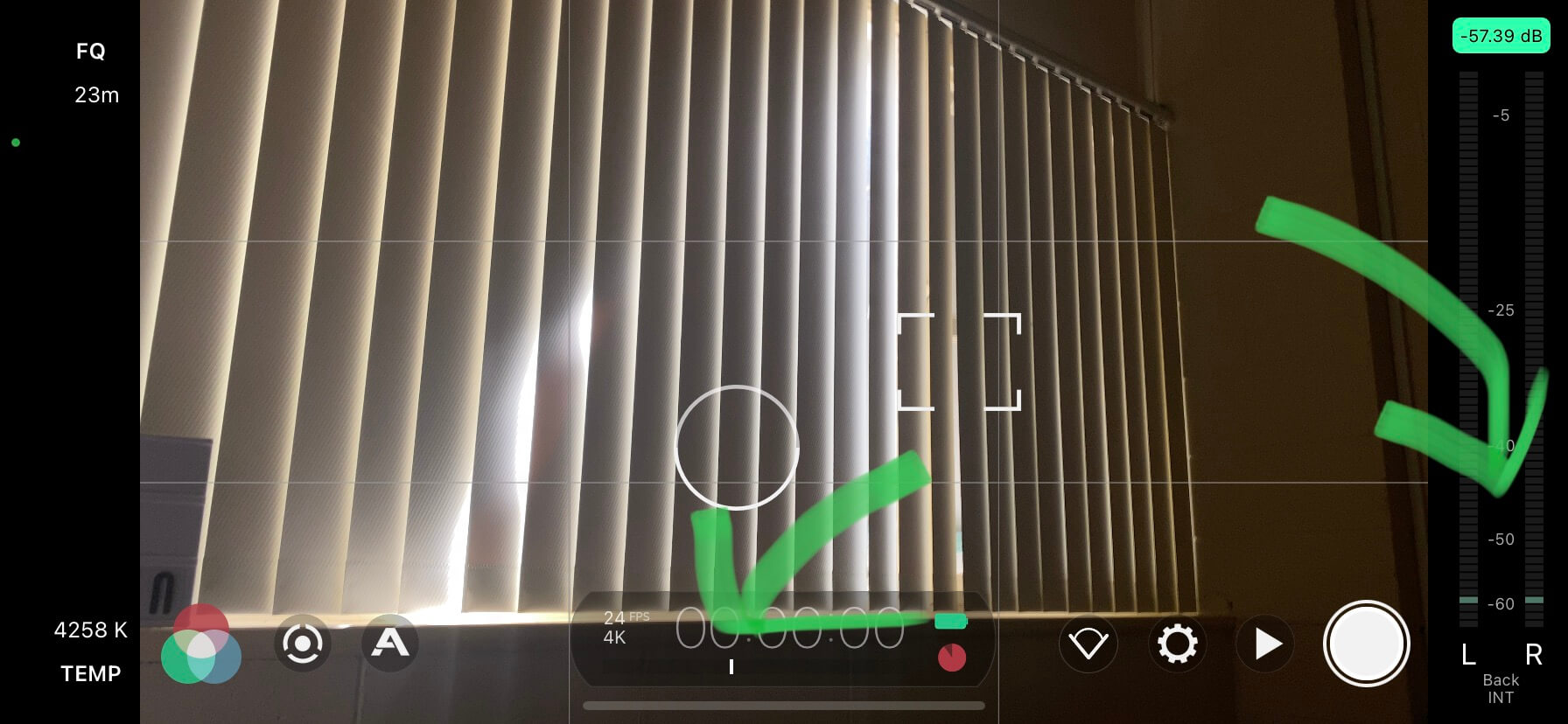
I have Filmic Pro 6.19.1 on my iPhone 12pm. There is no small white vertical bar by the counter to adjust gain!