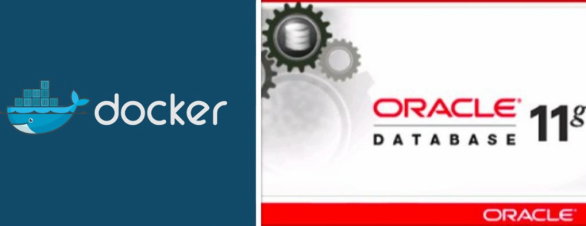
Recently, I came to know about Docker from my friends and I tried installing Oracle Database through Docker, this blog post is a small note on installing Oracle database 11gR2 on Linux machine. I am writing this thinking it would be easy for myself for future references and others who seek for such blog posts.
Installing Oracle Database 11g R2 with Docker on Linux is pretty easy and saves time and effort. In a matter of few minutes, you will have your Oracle database up and running and you can use it at your ease.
I did this installation on Fedora 25, and no matter what distro you are using it is totally same across all.
To install Oracle Database 11g R2 with Docker, proceed with following steps:
Docker Installation
Installing docker is easy and quick. I installed Docker Community Edition (CE) on Fedora. You can find the installation instruction step by step for your system in Docker’s official documentation. Click here
In my case, I followed the following steps for fedora:
setting up the repository
install the dnf-plugins-core package as it provides commands to manage repositories
sudo dnf -y install dnf-plugins-core
lets setup the stable repository
sudo dnf config-manager \
--add-repo \
https://download.docker.com/linux/fedora/docker-ce.repo
enable egde repository(optional)
sudo dnf config-manager --enable docker-ce-edge
Installing Docker CE
first, lets update the dnf package index
sudo dnf makecache fast
now, lets proceed by installing latest version of Docker
sudo dnf install docker-ce
Starting Docker
sudo systemctl start docker
Verifying Installation
We can verify if Docker CE is installed correctly by running the hello-world image.
sudo docker run hello-world
By now, we will have Docker installed in our system. We need to use sudo to run Docker Commands. If you have any errors or need full details please refer to Docker’s official site.
Oracle Database 11g R2 Installation
For installing Oracle Database on Docker, I followed these instruction from Github repo.
installation
docker pull wnameless/oracle-xe-11g
or for older Ubuntu 14.04.4
docker pull wnameless/oracle-xe-11g:14.04.4
and,
docker run -d -p 49160:22 -p 49161:1521 wnameless/oracle-xe-11g
to make ports 22 and 1521 opened
You might need to stop running Docker while proceeding installing Oracle installation commands
docker stop [OPTIONS] CONTAINER [CONTAINER...]
example:
docker stop container_name
to list containers
sudo docker container ls
if wanted to connect remotely,
docker run -d -p 49160:22 -p 49161:1521 -e ORACLE_ALLOW_REMOTE=true wnameless/oracle-xe-11g
Now, start your Docker,
sudo systemctl start docker
Loging with SSH
ssh root@localhost -p 49160
password: admin
Connecting with Database
hostname: localhost
port: 49161
sid: xe
username: system
password: oracle
Password for SYS and SYSTEM
oracle
And now, your are good to go, and start using Oracle Database 11g R2 on your linux machine with Docker.
To access database, you need to login with
ssh root@localhost -p 49160
in new session.
sqlplus command can be used to start doing database operations.